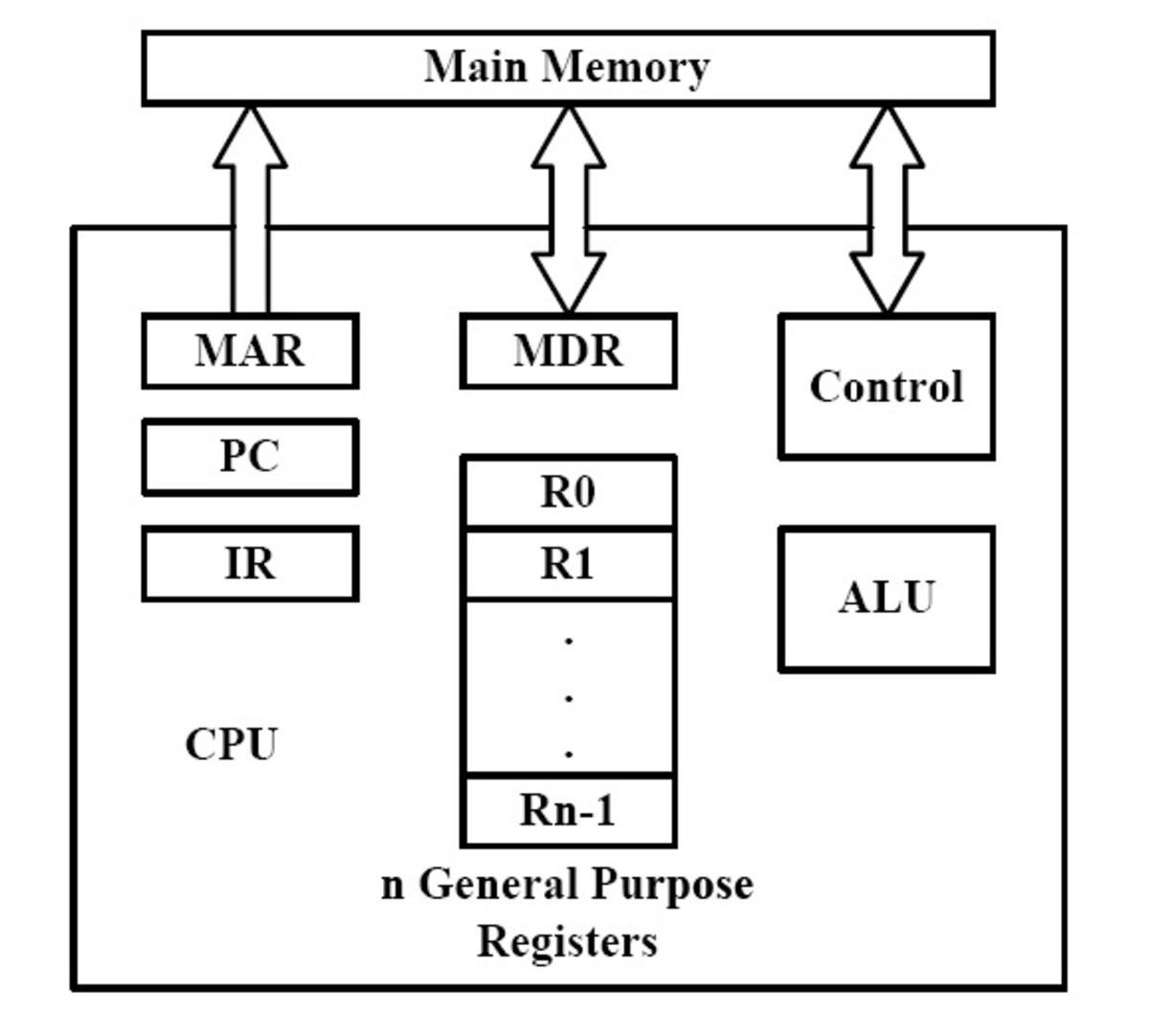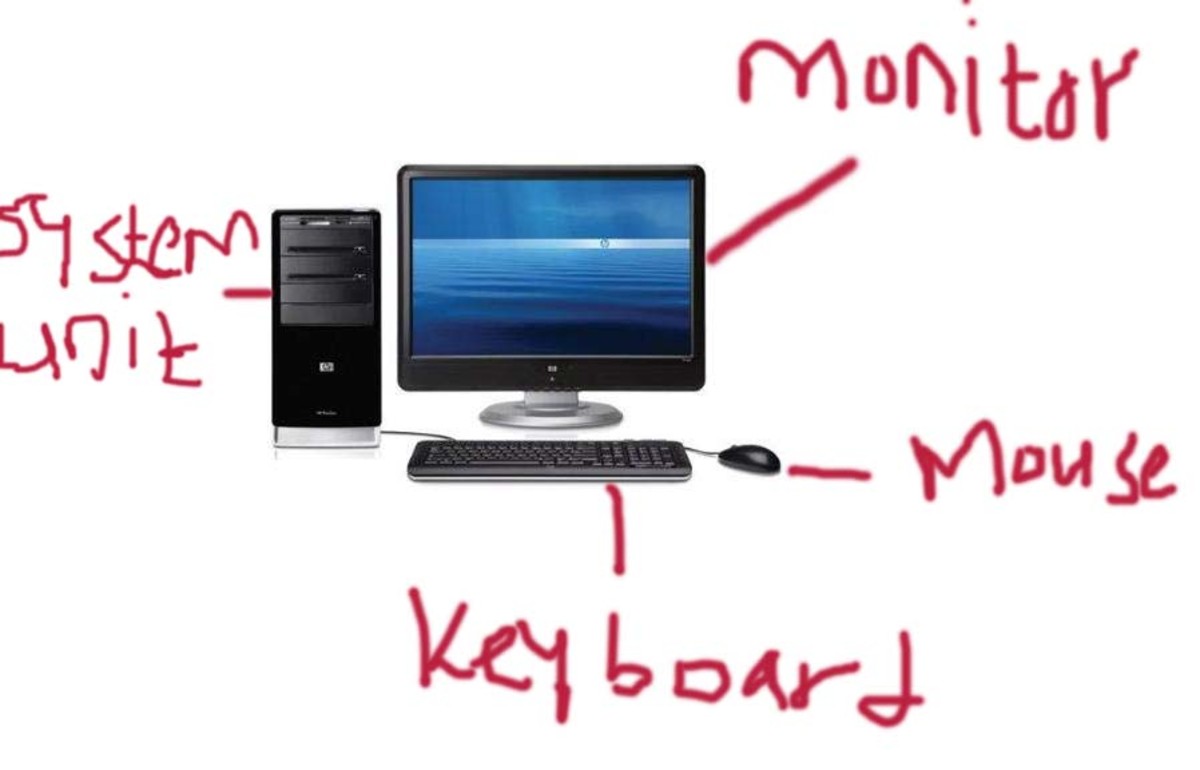- HubPages»
- Technology»
- Computers & Software»
- Computer Hardware
4 Good Ergonomic PC Monitors 2017

As someone who suffers from regular eyestrain I'm especially sensitive to not only the type of monitor which I purchase, but also its ability to position. Having used just about every type of monitor in the past I've come across the good and the bad and now have a setup that limits the amount of eyestrain I experience.
In this post I'll not only go through what I feel is the best height and distance for your monitor, but also give you a list of 5 good ergonomic monitors that have good displays that are easy on your eyes. and just about every positioning option available.

What's the Best Height and Distance for Your Computer Monitor?
Height:
Ensuring the proper height for your computer monitor is the first step in limiting eye strain, neck pain, or even back pain that can occur because of improper placement. A screen that is too low or high puts your body in an uncomfortable position.
You'll want to place the monitor at or slightly below eye level. This can be accomplished through a monitor that has height adjustment or through a separately purchased adjustment stand or wall mount.
Distance:
Typically a monitor is most comfortable when it is 2 to 3 feet away from your eyes. When placed further away you're likely to lean forward or squint to see small text. Over time, this can lead to further discomfort.
Place the monitor too closely and you may be forced to lean backwards while you work. The overall goal is for you to be able to comfortably sit without straining while you keep your hand, legs, back, and neck in a natural position.
Computer Monitor Tips for Limiting Eye Strain
Other than proper height and distance placement, there's a few other things you can do to limit the eyestrain that you may face on occasion.
- Periodically, look away from the monitor towards an object that is in the distance.
- Wear Computer Glasses with the proper prescription for the distance you're trying to see.
- Lower your monitor's brightness and increase the ambient light in the room. A window behind your desk is an ideal scenario for many.
- While viewing your monitor at an angle is not ideal, if you're forced to do this consider an IPS monitor that has clear viewing angles.
- If you've bought a cheap panel in the past, consider getting something with a nicer panel. The reduced sharpness of budget monitors can create a problem for many. In addition, lack of brightness control may force you to use a monitor which is simply too bright.
- Consider a Flicker Free Backlight monitor.
4 Ergonomic Height, Tilt, and Swivel Stand Monitors 2017
Dell Ultrasharp U2415

If you're looking for a monitor that's not only easy on the eyes, but has fully adjustable features, I'd steer you in the direction of the Dell Ultrasharp U2415.
It's a color accurate monitor that comes pre-calibrated from the manufacturer and thust makes a great option for photo editors and graphic designers because of the quality panel and low price when compared to other IPS options.
Even if you're not an editor the monitor itself is relatively cheap and easy to look at for long periods of time. This, along with its tilt, swivel, and height adjustment, simply reduces the amount of eyestrain I have on a regular basis, which used to be quite a lot.
A Good Ergonomic Gaming Monitor
Asus VG248QE

At first it might seem weird to recommend a 3D capable monitor for ergonomics. That being said this one is particularly good because of its tilt, swivel, and height adjustment, and high refresh rate of up to 144Hz. It's also compatible with NVIDIA's new technology, G-Sync.
What's more is that this monitor is built for 3D movies and gaming. With a high-quality TN panel and tons of brightness and on screen options, it's a good choice for those who have eye strain. You can usually find it between $200 and $250.
A Good and Cheap 27" Fully Adjustable Monitor
Asus VN279QL
A great budget monitor that's height, tilt, pivot, and swivel adjustable is the Asus VN279QL. With Asus Vivid Pixel Technology you get a crystal-clear looking environment and since it's a AMVA+ panel it has ultra wide viewing angles.
It's also VESA compatible in case you'd prefer to use a wall mount for adjustment.
Better than the adjustment options is the screen itself, which has easily adjustable brightness controls and a sharp looking screen for daily use. Connectors include D-Sub, HDMI, DisplayPort, and MHlL.
A Budget Ergonomic Monitor (Under $150)
Viewsonic VG2228WM-LED
A good budget TN panel option for ergonomics or multi-monitor setups is the Viewsonic VG2228WM-LED which includes height, tilt, and swivel functions for easy adjustment. It also has a super slim bezel which allows you to easily fit them side by side without too much interference.
The screen is matte, crisp, and easy to look at. It also has DVI, VGA, and USB ports for easy connectivity.
Overall it's a good buy for right around $150 and well worth it for its convenience and adjustability.
Final Thoughts:
If you've had some discomfort with neck, back, or eye strain, some trial and error may be necessary to really see any results. Over time, you should be able to limit the pain you have. You can use my open discussion area below if you any thoughts about the products which I've featured.
- Best G-Sync PC Gaming Monitors of 2017
Before buying a G-Sync monitor, you want to know not just what products are out there, but what products are coming. Also learn about FreeSync, AMD's response to the new technology. - The Best 4K of Monitors 2016
While 4k programming lags behind there's a ton to like about having a 4k resolution on your computer. If you're ready to make the switch, here's what I think about some of the better 4k monitors.